Eggplant DAIでのライセンスの追加と削除
System > Licenses に移動して、DAI ライセンス ページを表示します。DAIサーバーには、ライセンスID、登録ユーザー数、ライセンス数 (Developer およびExecution)、および有効期限が表示されます。(ライセンス) ページでは、DAI ライセンスを表示、追加、および削除できます。
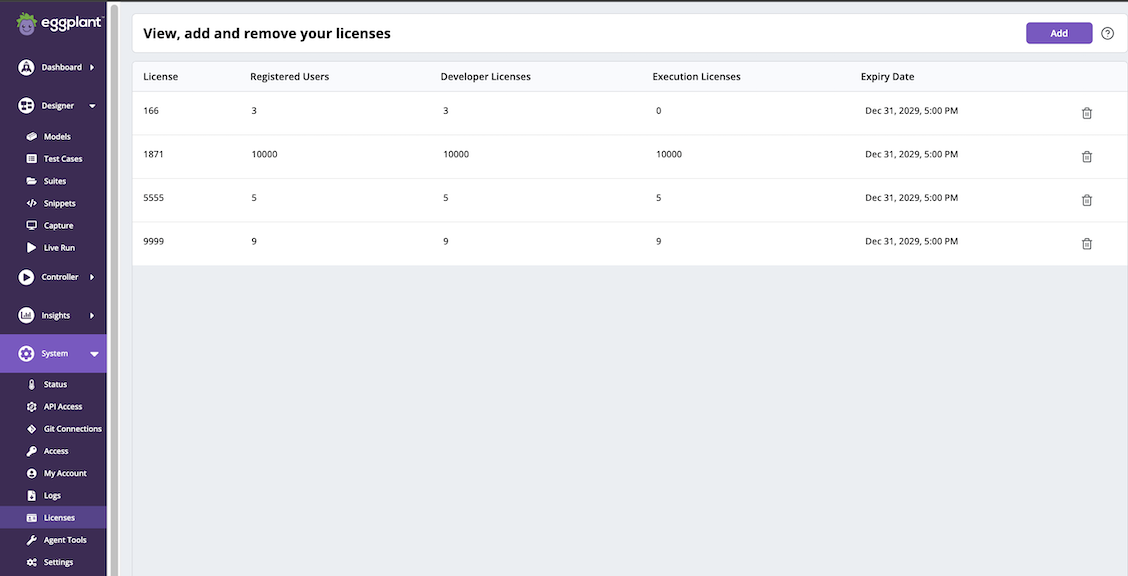
DAI ライセンス ページに表示される情報は次のとおりです。
-
License: ライセンス識別 (ID) 番号。
-
Registered Users: DAI サーバー(Web アプリ)にログインするときは、登録ユーザーを使用する必要があります。これは、Keycloak (DAI の内部ユーザー認証) を介して DAI サーバーに認識されているユーザー、または DAI でシングル サインオン認証を使用するときにネットワークに認識されているユーザーです。詳細については、初回ログインとライセンス および シングルサインオンの統合を参照してください。登録ユーザーは、ログインするためにライセンスは必要ありません。ライセンスの種類とユーザーの間には関係はありません。
-
Developer Licenses: License 列に (ID 番号で) 表示されているライセンスで付与された DAI 開発者ライセンスの数。この数は、使用中または利用可能なライセンスを示すものではなく、ライセンスによって付与されたDAI開発者ライセンスの数のみです。
-
Execution Licenses: License 列に (ID 番号で) 表示されているライセンスで付与された DAI 開発者ライセンスの数。この数は、使用中または利用可能なライセンスを示すものではなく、ライセンスによって付与されたDAI開発者ライセンスの数のみです。
DAI 開発者および実行ライセンスの種類については、ライセンスの種類 を参照してください。
- Expiry Date: License 列に (ID 番号で) 表示されているライセンスの有効期限が切れる日付。
DAIライセンスページ でのライセンスの追加
DAI でライセンスを追加するには:
-
DAI ライセンス ページを表示するには、System > Licenses に移動します。
-
DAIライセンスページの右上隅にあるAddボタンをクリックします。ライセンスの追加ページが開きます。
-
ライセンス箇所をEnter license keyフィールドに貼り付け、Agree をクリックしてEULAに同意します。
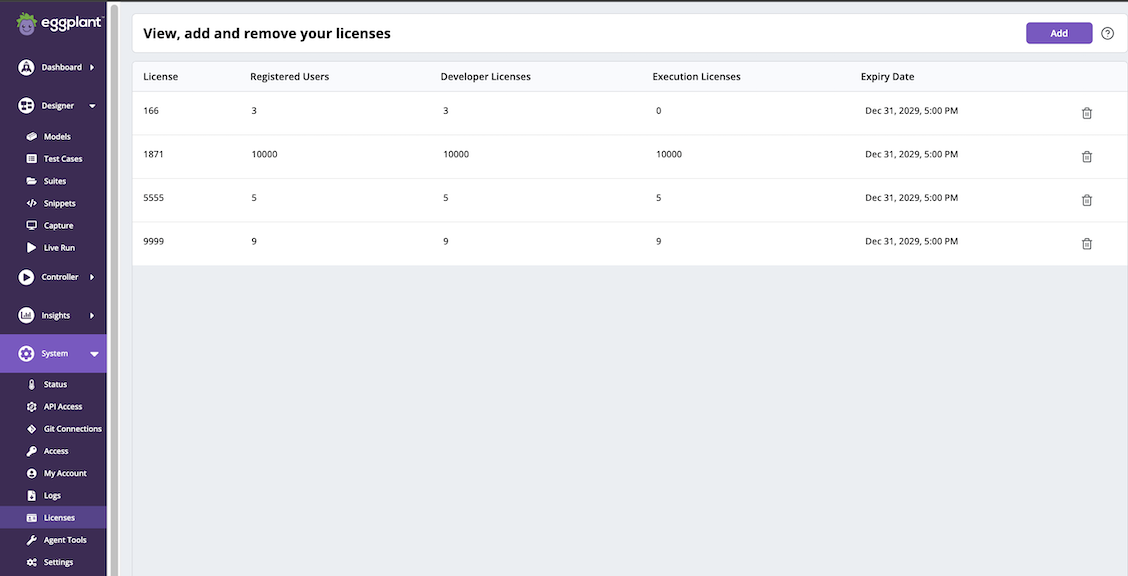
DAIライセンスページ でのライセンスの追加
DAI からライセンスを削除するには:
-
DAI ライセンス ページを表示するには、System > Licenses に移動します。
-
削除するライセンスの右側にあるごみ箱アイコンをクリックします。